Installing pfSense 2.3 from USB
You can install pfSense on Alix PC Engines for versatile solutions.
NOTE: Software versions are latest release during post date. You may have downloaded a different software version but the steps may still work for you.
Installation Steps:
1. Download pfSense 2.3.
2. Download Rufus 2.8.886.
3. Run Rufus 2.8 then select your pfSense-CE-memstick-2.3-RELEASE image file which can be 32 or 64 bit, depending on your requirements.
4. Make sure you choose your correct USB drive by verifying the drive letter then click Start. Note that this will erase the contents of your USB drive and check if the USB drive capacity is larger that the image file size.
5. When the USB Installer is ready, close Rufus then Eject your USB Drive.
6. In this installation, I used an ALIX PC Engine as my Firewall Box.
For ALIX devices, run PuTTy to connect through a Null Modem Cable with USB-Serial Converter.
- Connect the Null Modem Cable to the Serial Port of the ALIX device.
- Connect the USB to Serial Converter to the Null Modem Cable.
- Connect the USB to Serial Converter to the USB Port of your desktop or laptop.
- Go to Device Manager > Ports (COM & LPT) to identify the communication port address of your converter.
- Run PuTTy then select Serial Connection, change Speed to 115200 and Serial Line to your Port (COM4 in sample image), then click Open. Sometimes you need to press the Enter key in the PuTTy window to show activity. The ALIX PC engine will boot directly on the USB when you start it up.
7. Plug-in the USB drive to the device and start it up (boot).
NOTE: Software versions are latest release during post date. You may have downloaded a different software version but the steps may still work for you.
Installation Steps:
1. Download pfSense 2.3.
2. Download Rufus 2.8.886.
3. Run Rufus 2.8 then select your pfSense-CE-memstick-2.3-RELEASE image file which can be 32 or 64 bit, depending on your requirements.
4. Make sure you choose your correct USB drive by verifying the drive letter then click Start. Note that this will erase the contents of your USB drive and check if the USB drive capacity is larger that the image file size.
5. When the USB Installer is ready, close Rufus then Eject your USB Drive.
6. In this installation, I used an ALIX PC Engine as my Firewall Box.
For ALIX devices, run PuTTy to connect through a Null Modem Cable with USB-Serial Converter.
- Connect the Null Modem Cable to the Serial Port of the ALIX device.
- Connect the USB to Serial Converter to the Null Modem Cable.
- Connect the USB to Serial Converter to the USB Port of your desktop or laptop.
- Go to Device Manager > Ports (COM & LPT) to identify the communication port address of your converter.
- Run PuTTy then select Serial Connection, change Speed to 115200 and Serial Line to your Port (COM4 in sample image), then click Open. Sometimes you need to press the Enter key in the PuTTy window to show activity. The ALIX PC engine will boot directly on the USB when you start it up.
7. Plug-in the USB drive to the device and start it up (boot).
8. Press "I" during during the boot menu immediately start Installation or wait for timeout.
9. Select < Accept these Settings > then < Quick/Easy Install > then confirm by pressing "OK".
10. Select between
< Standard Kernel > for units with VGA and keyboard
or < Embeded kernel (no VGA console, keyboard > for PC engines and Console Appliances
11. Reboot the machine then remove your USB installation drive.
You have successfully installed pfSense 2.3 through a USB drive with default settings.















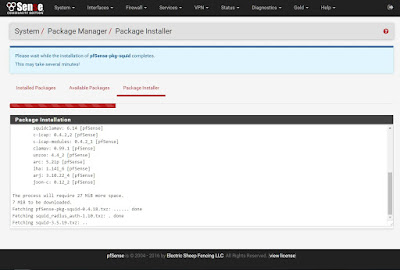
Comments
Post a Comment